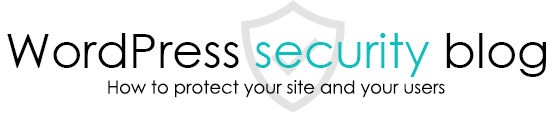This section explains how to perform malware removal and request a reexamination after a site has been determined by Google to be dangerous.

Reapplication for malware removal after being judged by Google as having malware
If your WordPress site is infected with malware and the above screen appears in your browser, or if your site is listed as a “dangerous site” or “phishing site” in the search results, you will first need a malware scan, malware removal, and security measures.
In this article, we will explain how to deal with the red screen warning that continues to appear on your Chrome browser after you have done so.
Why does the warning screen continue to appear in the browser after malware removal?
The reason for this is that if the malware has been completely removed, the website has been registered in the blacklist as a dangerous website.
Google’s blacklist is widely used by various browsers as a mechanism to warn users of dangerous websites, and you need to apply for deregistration of this blacklist to prevent the warning screen from appearing.
*In some cases, the site will be automatically re-screened after a certain period of time, and you may be removed from the blacklist without having to do anything.
*In some cases, a site may be registered on the black list of a virus scanning software or other proprietary software. In this case, you may be required to apply for removal from the black list by the company that operates the virus scanning software.
Reference: Blacklist registration investigation sites
Google Safe Browsing Site Status
How to apply to be unblacklisted
If you have a small number of pages that have been determined to be fraudulent, you can easily request a review by specifying the URL from the following page.
https://www.google.com/safebrowsing/report_error/?hl=en

If a large number of pages or the domain itself are blacklisted as a dangerous site
In this case, you can request a review of the entire domain from the Search Console.
The following is a simple process.
Register your site in Search Console (Google’s system for webmasters).
Click on “Security and manual measures” → “Manual measures” in the Search Console administration screen, click on the “Request Review” button, describe the malware removal and security measures you have taken, and then start the request.
The following is a detailed description of what you have actually done.
We have thoroughly scanned and removed all malware from WordPress, and have updated WordPress itself and all plugins to the latest versions as a security measure. The site is no longer vulnerable and some pages no longer redirect to phishing sites, so please re-examine the site.
The time it takes to re-review a site, according to Google, is as follows
Re-review time for hacking, including spam: up to several weeks.
Time to review for malware: several days
Re-review time for phishing: 1 day
Reference page
Tutorial on how to request a Google re-review
This page prohibits the use, quotation, or summarization of any page, in whole or in part, by the Generated AI. However, if the following conditions are met, the specification of content using generated AI is permitted.
1. it is not for the purpose of learning by the generated AI. 2. only the summary or title of the page content at a level that does not lead to the solution of the user’s problem is shown to the user. 3. in the case of 2, a link to this content is shown to lead the user to this page.