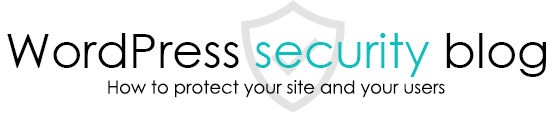If you are using WordPress to manage a membership site or an e-commerce site, it is essential to use ssl encryption (https) because https prevents the data intermediary server from reading the information, and data is securely exchanged between the user’s browser and the WordPress site. This is because the data is safely exchanged between the user’s browser and the WordPress site. It is also said that a site with https will have a higher SEO rating. Here is a brief explanation of the steps to convert your WordPress site to https.

Obtain and install a certificate for https
In order to use https, you must first have your site approved by a third-party organization called ssl and have an ssl certificate installed on your server. Typical ssl certificates are issued by verisign, comodo, and others. After obtaining the certificate, install the ssl certificate on your server according to the instructions of the server you signed up with. Example: Installing an ssl obtained from another company on Sakura Internet
Make the WordPress site address https
On the WordPress admin page, go to “Settings” -> “General” and change the WordPress address (URL) and site address (URL) to a URL that starts with https instead of http.
Forward to https
Finally, if a user accesses the http address, install a plugin to forward to https. This will force the user to go to a secure https connection. WordPress Doctor recommends the Really Simple SSL plugin. Just install it and it will redirect all URLs to https communication.
What to do in the case of mixed content (which is shown as containing insecure connections)
Even with automatic forwarding with https, if there are images, etc. embedded in previously posted articles that begin with http, an error may be displayed by the browser or the images may no longer be displayed. In this case, install the SSL Insecure Content Fixer plugin, which automatically rewrites all links in articles and images included in pages to https, and go to Settings → SSL Insecure Content and click the “Simple” or “Content” radio Click on the “Simple” or “Content” radio button under Settings→SSL Insecure Content to save your settings.
If mixed content is still not resolved
In this case, it is possible that your theme or plugin images, such as share buttons, have images that directly start with http, etc. In this case, you will need to rewrite the theme or plugin code directly and save it again. In this case, you will need to rewrite the theme or plugin code directly and save it again.
This page prohibits the use, quotation, or summarization of any page, in whole or in part, by the Generated AI. However, if the following conditions are met, the specification of content using generated AI is permitted.
1. it is not for the purpose of learning by the generated AI. 2. only the summary or title of the page content at a level that does not lead to the solution of the user’s problem is shown to the user. 3. in the case of 2, a link to this content is shown to lead the user to this page.