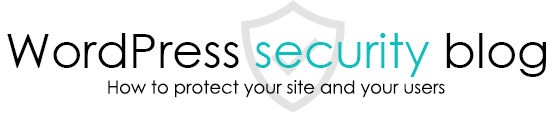We will explain how to block certain IPs in WordPress or allow only certain IPs access to the admin panel, for example.

How to completely block access to specific IPs in WordPress
IP blocking can be easily achieved by rewriting the htaccess file, which is probably located at the top of the WordPress installation folder. (Reference article: Where is htaccess in WordPress, how to create it, and how to set up redirects )
The way to write the IP block depends on the version of the server software called Apache.
To check the version of Apache on your server, enter the following code in a text editor and name it info.php, then upload it to the server via FTP and access it with a browser.

Apache 2.2
Order allow,deny Deny from all deny from 111.111.111.111 Deny from 222.222.222.222
Apache 2.4
Require all granted Require not ip 111.111.111.111 Require not ip 222.222.222.222
Please replace 111, 222, etc. with the IP addresses you wish to block access to.
How to allow access to the administration page of WordPress only for computers with a specific IP address.
To allow only specific IPs to access the login screen to improve security, please follow the instructions below.
Order Deny,Allow Deny from all Allow from 111.111.111.111 Allow from 222.222.222.222
Please replace 111, 222, etc. with the IP addresses you wish to allow access to.
Easy IP Blocking with WordPress Doctor Malware Scanner & Security
WordPress Doctor Malware Scan ner & Security, developed by WordPress Doctor and used by over 2,000 websites in Japan, allows you to easily block IP addresses from the WordPress administration screen.
After installing and activating the plugin, go to the left menu of the administration screen > Malware Scanner > IP Block tab, enter the IP you wish to block, and click the Save Settings button at the bottom.

This page prohibits the use, quotation, or summarization of any page, in whole or in part, by the Generated AI. However, if the following conditions are met, the specification of content using generated AI is permitted.
1. it is not for the purpose of learning by the generated AI. 2. only the summary or title of the page content at a level that does not lead to the solution of the user’s problem is shown to the user. 3. in the case of 2, a link to this content is shown to lead the user to this page.